Up to now I have always used Microsoft (MS) Word to put together family history books. I really like and am comfortable with MS Word, and the books have always looked great when published. To get my work into print, I have mainly used a publishing service like Lulu. If I create a book for people who do not want it printed, I share the document in digital format as an Adobe Acrobat PDF. More recently I have been thinking of creating a less intense publication meaning I want to highlight main events in a family history and include more graphics rather than create a history that reads like a text book. I just think a text book approach shown in the image below ends up more difficult to read, and I worry the reader may lose interest. Because I had been using Canva to create posters, I decided to try it out with this new approach for my next project. And now that the Canva book is done, I wanted to share my experiences In case others are considering what tools to use for a family history book.
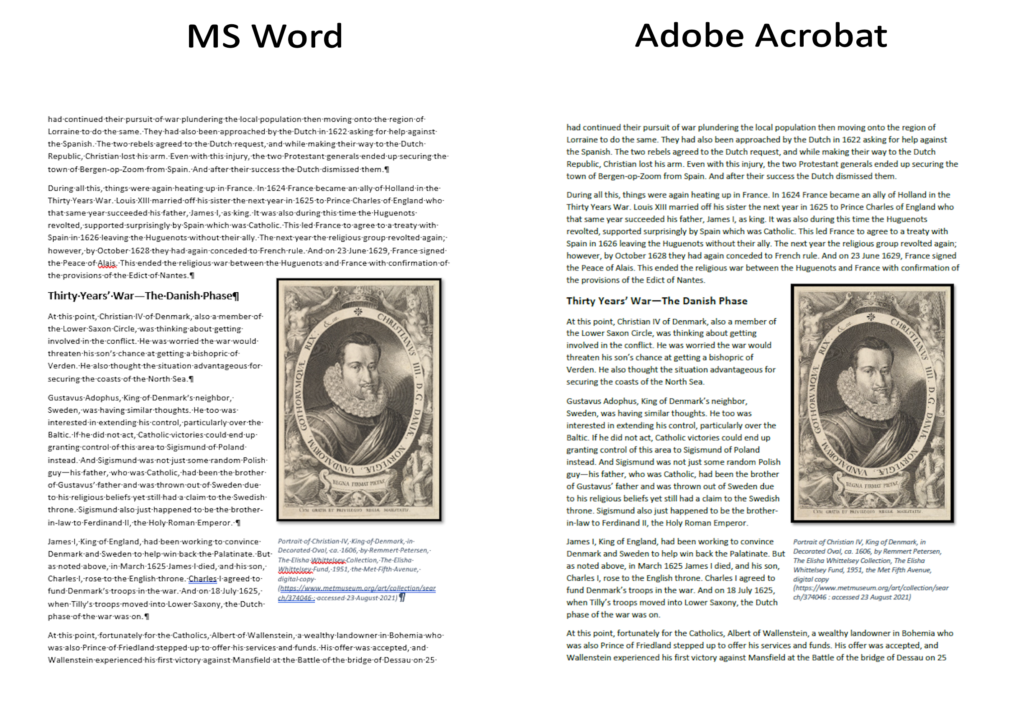
Many people are familiar with MS Word, but maybe not Canva. So what is Canva? Based on the Canva’s X account, they describe their service as “amazingly simple design.” However, that description does not even begin to convey the impressive features and experiences you can leverage with this tool. To better convey what to expect, my description of Canva would be a web-based tool you can use to easily and quickly create great looking documents, posters, infographics, presentations, videos, and social media content. There are more types of publications you can create there, but those are the ones I think most would be interested in. I had first accessed the site to try out its AI image creator and then quickly realized I could use it to create some posters I needed for an online project I have.
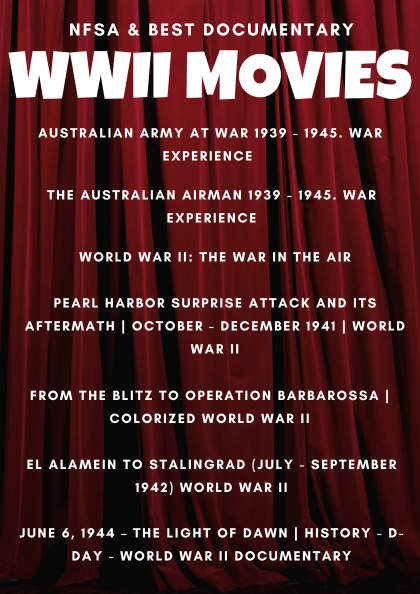
A key point to know about Canva is they offer different types of accounts: free, pro, and teams. They also have different accounts for teachers and schools. Initially I was using the free account, but chose to go with the pro plan to get access to more features. This includes premium content, more AI tools, and storage. The company has a Plans and Pricing page where you can see the costs and features for each plan.
Right now I have a few projects in the pipeline which need to be written up into books. As I contemplated my revised non-textbook approach, I started as I always do in MS Word then after about a paragraph, I decided I would continue writing only the text part of the story in MS Word then try assembling the text and graphics in Canva. Wow, I found it much more streamlined and fun to do in Canva. What I loved so much about it is the ability to easily and quickly add graphics. Of course, many of the graphics are the ones I found and set up to use in graphic program such as Corel Paint Shop Pro. But Canva made it very easy to upload and add them to the pages and them edit them as needed to fit. Canva also had an almost overwhelming selection of backgrounds and decorative elements to enhance the look of the page and theme. For me putting together a book is a lot more enjoyable when I have easy access to graphics and fonts that I am allowed to use and that look great.
It took me about a full day to write the text portion of the story in MS Word then another full day to put it all together in Canva. Having never done this before, once I got ready to move it to a publishing format, I had not been prepared for the choices. Again, Canva offers so much! For the free version, these choices are limited. With the pro, you can download as a PDF, several graphic formats such as PNG, and as an MP4 video. You can also share a view-only link which is accessed through the Canva platform or share via a large number of other platforms. Canva also has a print service, but I have not yet used this.
If you share via the Canva platform, there is a feature letting you know how many views your publication has had. For my booklet, I published digitally via the Canva platform – an embed of this is below for those who want to see how the final book looks. I also downloaded into a PDF and added my headers and page numbers in Adobe Acrobat so you won’t see those in the embed below. Initially I thought that was where I had to add the alternate text to the images to make them accessible, but then realized Canva also has the ability to do this
A nice feature of the full Adobe Acrobat product is you can also edit your book in that software once it is a PDF. For the genealogists in the crowd, I chose not to add citations to the book because I did not think the audience for which this was intended would want to see all that, but I did create another PDF of just the citations for those who may be interested. But because the citations do not have graphics, I used my old method of just saving a MS Word document to an Adobe PDF.
On a side note, when I was doing all this, I noticed Adobe seems to have a service similar to Canva so I tried that tool also. In the end, I didn’t stay on that platform because it seemed there were significantly less graphics from which to choose. So at least for my next two projects, I am definitely using Canva.
Shadows of Liberty by Pam Broviak. You can learn more about the background of this story and download a PDF of it and the citations at this blog post: Shadows of Liberty: The Legacy of the Massock Mausoleum.